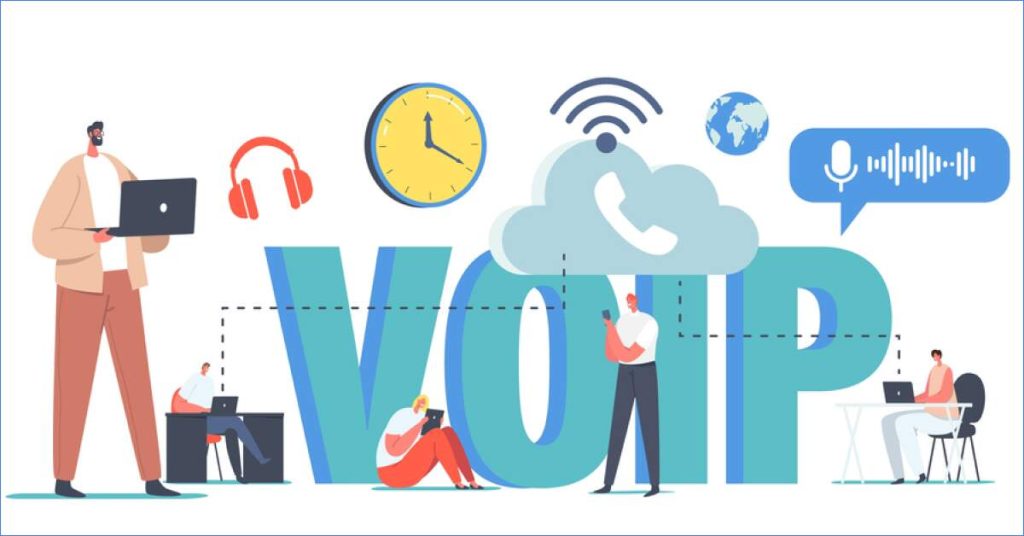
VoIP technology has revolutionized the way we communicate. However, like every other technology, VoIP comes with its challenges. Choppy calls, dropped connections and one-sided conversations are common issues with VoIP. According to a survey, 51% of respondents stated that audio issues are the biggest problem during virtual meetings. These glitches can not only disrupt workflows but also damage your professional image. But don’t worry! This VoIP troubleshooting guide will equip you with the knowledge to resolve these problems and ensure crystal-clear VoIP communication.
We’re diving into the top thirteen issues along with VoIP troubleshooting strategies. Before that, let’s quickly grasp some popular VoIP facts.
An Introduction to VoIP
In the 90s, 1995 to be exact, a company called VocalTec developed the first commercial VoIP application, allowing people to make calls using their computers and internet connection. This innovation offered a cost-effective alternative to traditional long-distance phone services.
Since then Voice over Internet Protocol or VoIP has been gaining traction. It’s a popular choice for making calls in corporate setups. Research suggests that virtual phone systems can boost business growth and customer satisfaction significantly. Let’s explore the facts.
- Small businesses that switched to VoIP save 40% on local calls and 90% on international calls. (TechCo)
- By integrating VoIP, businesses save 30% on teleconferencing. (TechCo)
- The global VoIP industry is expected to be worth up to a whopping $55bn by 2025. (Techopedia)
- Small- and medium-sized businesses are expected to grow their share of the overall VoIP market (15%) by 2025. (Source- Techopedia)
- Companies have seen a 20% rise in productivity with VoIP. (Harbor Networks)
VoIP adoption is important in client communication and distributed workforce. Modern cloud-based VoIP systems offer an effective replacement for traditional wired systems, providing flexibility, scalability, and cost-effectiveness.
13 Common VoIP Issues with Troubleshooting Tips
Now let’s face it, while undeniably convenient and cost-effective, VoIP can sometimes exhibit technical glitches. Don’t worry, though! Most of the voice-over IP issues are common and have simple fixes. Let’s begin to understand the common VoIP problems along with step-by-step troubleshooting tips to ensure frustration-free VoIP communication.
1. Latency and Jitter
Jitter and Latency are two common VoIP issues that are often thought to be similar but are actually different. Let’s break it down, one by one:
Latency or ‘The Time Lag’
In VoIP communication, latency refers to the delay in audio as one person speaks and the other hears the voice. It is the time that data packets take to travel from one device to the destination server and back. Latency is measured in milliseconds denoted as ms. Usually, the acceptable delay in audio for VoIP calls is below 150 ms. VoIP users might experience slight echo, however, the overall conversation happens smoothly.
During a VoIP conversation when latency surpasses 150 ms, which means the call is experiencing a high-latency issue, noticeable delays are usually encountered by the call participants. Such calls result in missed words and choppy audio, often leading to frustration.
Jitter
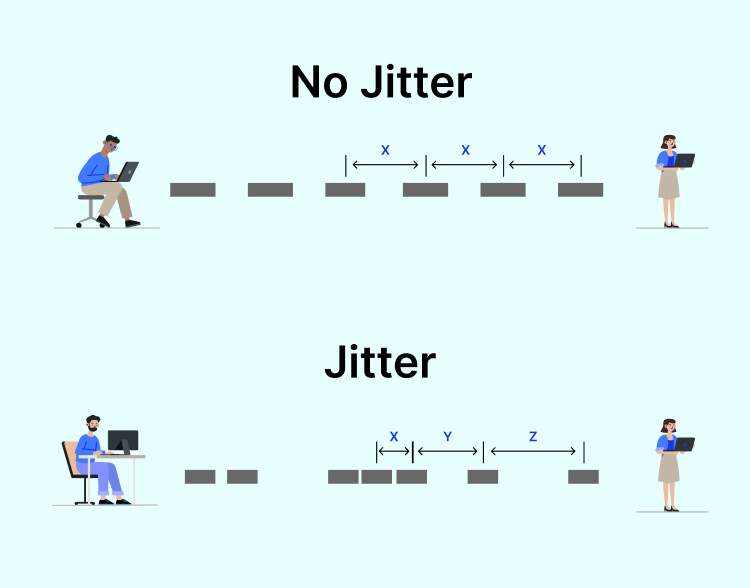
During a VoIP call, data packets travel at a consistent speed, which makes their arrival predictable at the destination. Now when some data packets travel at one speed while others lag, the inconsistency disrupts the flow of data resulting in jitter.
Similar to latency, Jitter is also measured in milliseconds (ms). The tolerable limit for jitter is below 30 ms. However, when it exceeds 30 ms, call participants are likely to experience stuttering audio, dropped calls, and even complete audio breakdowns. In worst cases, the VoIP conversations are completely disconnected.
VoIP Troubleshooting and Resolution for Latency and Jitter
When experiencing latency and jitter in your VoIP calls, you can follow the below-mentioned steps to diagnose and address such issues.
Run an Internet Speed Test
Check the speed of your internet connection to identify your upload and download speed. Sufficient bandwidth is imperative for VoIP calls to operate smoothly and, therefore, clear bandwidth space on your local network is required. You can do this by adding a new router that supports faster data speeds or simply limiting the number of concurrent users on your local network to reduce traffic.
Last but not least, you may contact your Internet Service Provider or ISP to upgrade your Internet connectivity and get sufficient bandwidth so that all connected devices run smoothly.
Install Jitter Buffers
Jitter Buffers are software tools that store incoming data packets temporarily and release them at a steady pace, thus fixing jitter and improving the quality of the VoIP audio.
Prefer Wired over Wireless
It is a common recommendation to use a wired ethernet connection for VoIP phones or adapters. This is because Wi-Fi connections are often susceptible to interference, leading to jitter.
Upgrade to Newer Equipment
Often, outdated routers or network hardware are the culprits behind latency and jitter during VoIP calls. If you have tried implementing the above methods, then consider upgrading your equipment that can handle VoIP traffic more efficiently.
If you cannot resolve the latency and jitter issues, it is best to contact your VoIP provider. Their support team should be able to detect and provide support for the VoIP issues you are facing during your calls.
2. Poor Call Quality or Choppy Audio

Choppy or poor-quality audio calls mean that while the call is still connected, you are only able to catch snippets of what the person on the other end is saying. It is like words cut in and out, making it hard to follow the conversation.
VoIP Troubleshooting for Choppy Call Audio or Poor Call Quality
Usually, the main culprits behind poor call audio are latency, jitter, and insufficient bandwidth. So to diagnose and fix choppy VoIP calls, perform the below-mentioned steps.
Check Speed
Run an internet speed test to know whether you have sufficient bandwidth for your VoIP calls. Make sure they meet the minimum requirements set by your VoIP provider.
Prioritize Voice Data
Check the Quality of Service or QoS settings in your router and give priority to ‘voice data’ over other types of traffic like video streaming. By enabling this, you can ensure that your voice calls get the sufficient amount of bandwidth needed for smooth conversations.
3. Dropped Calls
Ever experienced an unintentional disconnection before either party intends to end the conversation? That’s a dropped VoIP call and various factors can contribute to this issue like unstable internet connectivity, latency and jitter, SIP ALG conflicts, packet loss, insufficient bandwidth and hardware and software issues, and even issues from the service provider’s end.
VoIP Troubleshooting for Dropped Calls
Reduce Packet Loss
Check your network for faulty cables or connectors and make sure that all devices including routers have the latest firmware installed. You can install packet loss monitoring tools to identify and address the issue.
Restart Your Equipment
Sometimes a simple reboot can clear temporary glitches. So restart your router and VoIP phone as it may resolve the dropped call issue.
Check for Network Outages
Dropped calls could also be happening because of sudden network outages or maintenance, causing disruptions. So, it is a good idea to contact your ISP to inquire about this.
Review Firewall and Router Settings
Make sure that your firewall isn’t blocking your VoIP ports or protocols. So you may check your router’s manual or contact your ISP to resolve such issues.
4. Echoing or Hearing Your Own Voice
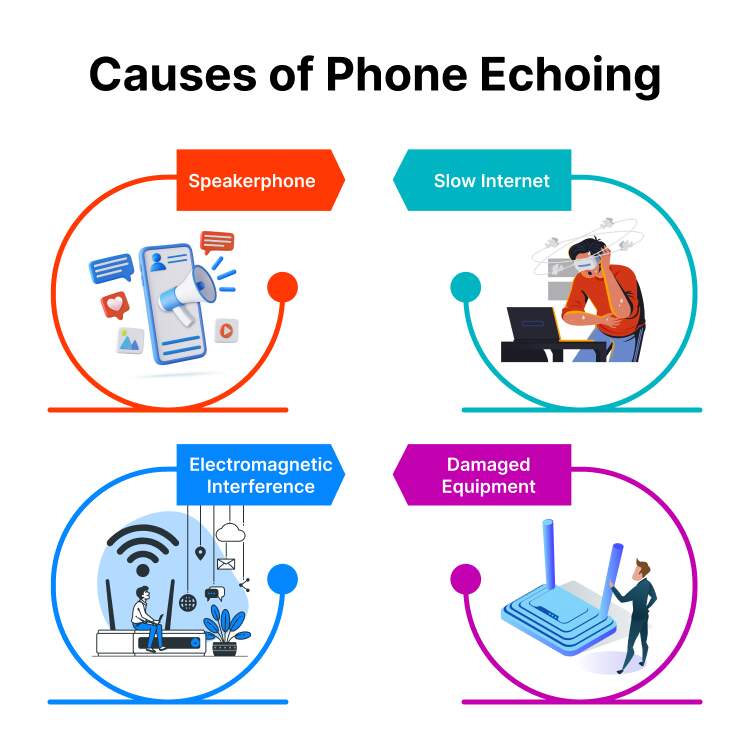
Often, call participants hear their own voices echoing back at them during VoIP calls. But why does this happen? Well, there could be several reasons:
Acoustic Feedback
This happens when a copy of one of the participant’s voice leaks back into the microphone and gets re-transmitted to the other person.
Problem with VoIP Phone System
Faulty hardware or improper configuration settings can also cause the problem of echoing during VoIP calls.
Internet Connection Issue
A slow internet connection or overloaded network can cause delays in the call. These delays can confuse VoIP’s echo cancellation features and create an echo effect.
Malfunctioning or Improper Speaker Placement
Damaged equipment can also be the reason behind echoing in your VoIP calls. Keeping the microphone too close to the speaker can cause the problem of echoing during a call.
VoIP Troubleshooting for Echoing
Consider Your Mic Placement
Make sure that there is a separation of a few inches between the microphone and speaker to minimize acoustic feedback. Alternatively, you can try using a headset.
Check your Connection
Ensure that your VoIP connection is properly grounded and that you have a “clean” power source. Check the locations of your ATA device, router, modem, and all cables. Isolate the devices from any power supplies to remove the possibility of electrical induction
Check Microphone Settings
Lower your microphone ‘gain settings’ on your VoIP phone or software. Ensure that background noise is minimal without compromising your voice volume.
Check for Electromagnetic Interference
When your VoIP device is placed too close to other electronic devices, such as power strips, consider relocating your VoIP device. It will help you minimize interference and combat the problem of echoing.
5. Call Connects with No Sound

Silence is solace but it is also frustrating, only when you connect over a VoIP call but hardly hear any sound. Some of the common reasons for this issue are:
- Wrong microphone or speaker
- Incorrect audio settings
- Improperly plugged headphones
- Damaged equipment
- Temporary network issues
VoIP Troubleshooting Steps for Calls with No Sound
- Ensure that the mute button isn’t engaged
- Confirm the correct audio settings on your microphone and speaker
- Make sure the headset is plugged in securely and selected as the audio device
- Check if the headphones are working fine and not damaged
- Adequately turn up the volume on VoIP phone, software, speakers/headphones
- Try restarting your router and modem to clear up temporary network issues
If none of these steps work for you, we recommend contacting your VoIP provider for further assistance.
6. VoIP Device Won’t Make and/or Receive Calls
What are some possible culprits if your VoIP device is unable to make or receive calls? It could be because:
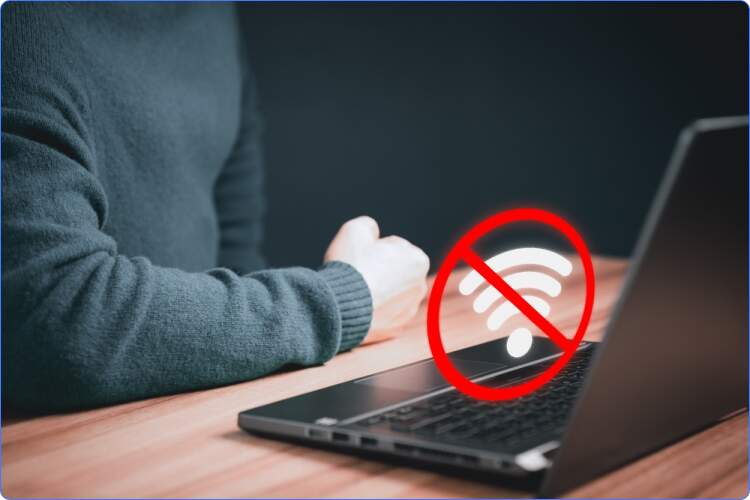
- VoIP phone not plugged in
- Router malfunctioning
- ISP outage
- Weak Wi-Fi signal
- Incorrect VoIP Phone Configuration
- Outdated Firmware
VoIP Troubleshooting Process When Unable to Make/ Receive Calls
Turning Off SIP ALG
There’s a feature in most of the routers called the SIP ALG i.e. Session Initiation Protocol Application Layer Gateway that acts like a translator for your VoIP calls. The role of SIP ALG is to help calls flow smoothly by modifying the network’s outbound VoIP packets. However, sometimes, this modification gets messed up and packets are routed to the wrong destination. You can turn off SIP ALG by consulting your router’s manual for specific instructions.
Update and Restart
Just like every other software, your VoIP software also needs a periodic update to function at its best. So you need to check if there are any updates available for your VoIP application. Downloading and installing the latest updates and then restarting your VoIP device can clear up minor glitches.
7. Calls Go to Voicemail Unexpectedly
When VoIP calls go directly to voicemail instead of ringing your phone, it can be due to a variety of reasons.
- Call forwarding activated directing all calls straight to voicemail
- Do Not Disturb mode accidentally turned on
- Ringer Volume muted or incorrect ring settings
- Issues in Registration with Provider’s servers
VoIP Troubleshooting for Missed Calls
Logged In and Linked
Make sure your VoIP phone is logged in to your VoIP application. Think of it like logging in to any other app – if you’re not signed in, you won’t receive messages.
Number Check
Double-check that your VoIP account is linked to the correct business phone number.
Call Forwarding
Review your call forwarding settings on your VoIP phone. Ensure it’s disabled for incoming calls.
Do Not Disturb Mode
Verify that the “Do Not Disturb” mode isn’t activated on your VoIP phone.
Check Ringer Volume
Make sure the ringer volume on your VoIP phone is turned up to an audible level.
8. One VoIP Phone Works But Other Doesn’t

Often this happens – one phone doesn’t work and when you plug in another phone on the same network port, it works.
Identify a known working spot with a functioning network port and try to use the first phone at this place. If it works here, then probably the problem is with the previous network port. However, if it still doesn’t work, the issue is likely with the phone device itself. In this case, the issue is likely with the non-working phone’s MAC address registration or configuration.
VoIP Troubleshooting for Issues with the Phone/ Device
Now if the phone is the culprit, you can simply contact the customer support team of your VoIP service provider. They may suggest a solution depending on your specific requirements. This may include solutions like updating the firmware, rectifying configuration settings, etc.
9. Phone Doesn’t Ring for Inbound Calls
Some potential reasons why your VoIP phone isn’t ringing for inbound calls are:

- Your phone is set to DND mode which is silencing incoming calls.
- Call forwarding is enabled which means calls are being forwarded elsewhere and your phone won’t ring
- An incorrect extension is being assigned to the phone
- Unstable Internet connection or network connectivity issues
- Your firewall settings might be blocking VoIP ports
VoIP Troubleshooting for Phone Not Ringing for Incoming Calls
- Perform a basic check – ensure that the phone is turned on.
- It should be connected to the network and not in silent mode.
- Verify DND mode, call forwarding is disabled.
- Ensure the correct extension is assigned.
- Try restarting network devices and make sure your firewalls allow VoIP traffic.
- In case, you’re using a PBX, then review inbound routing rules and extension settings.
10. Security Breaches
Just like every other technology that operates over the internet, VoIP is also vulnerable to cyber-attacks and security breaches. Such VoIP security issues can degrade the call quality and compromise customer data as well.
First, let’s take a look at some of the common security threats in the VoIP landscape.
Eavesdropping
If your VoIP systems are not secured properly, hackers can potentially intercept and listen in on your conversations. Unauthorized access can also lead to expensive calls.
Voice Phishing or Vishing
Attackers can trick you into revealing sensitive information such as your credit card details by sending deceptive over phone calls.
Malware
Another common attack tactic used by cyber threat actors is malware attacks. Just like your computer, VoIP phone systems can be infected with malware that steals crucial data, disrupts call flow, and sometimes redirects calls to unauthorized users.
Denial-of-Service Attacks
Malicious actors often employ DoS i.e. Denial of Service attacks that overwhelm your VoIP phone system by sending a flood of malicious traffic. This results in legitimate users not being able to make or receive calls.
VoIP Troubleshooting for a Secure Calling Experience

Use Strong Passwords
Always remember that this is your first line of defense. Your VoIP accounts should always be protected with passwords that are harder to crack. Ensure complex and unique passwords that hackers can’t decode easily. Include a mix of uppercase and lowercase letters, numbers, and symbols. You should also follow the practice of resetting your passwords periodically and store them securely using password encryption software.
Employ Strong Encryption
Always choose a VoIP provider that uses encryption to scramble your data during transmission. Encryption mechanisms make it harder for threat actors to decipher your phone conversations.
Implement Firewalls and Antivirus Software
Deploying firewalls into your network can help detect the usual patterns and potential attacks. These can limit the type of traffic on calls and close sessions automatically once a call ends.
Identify and Remove Rogue Devices
It is a good practice to regularly monitor your network for unauthorized devices. If you find any rogue devices, remove them immediately.
Implement VLAN Tagging
Implementing VLAN (Virtual Local Area Network) tagging enables you to segregate VoIP traffic from other types of traffic. This helps in enhancing security and performance.
Networking and LAN Issues
Often, networking and Local Area Network (LAN) issues arise due to a malfunctioning router. This issue can create problems like being unable to make outgoing calls, one-sided audio, choppy voice, etc.
For VoIP, it is essential to use a router that prioritizes internet calls over other or less critical network traffic. This is usually done via QoS i.e. Quality of Service feature present in most modern broadband routers.
11. VoIP Troubleshooting for Correct LAN Set-Up
Power Cycle the Router
- The first step is to unplug the router’s power cord.
- Now, wait for 30 seconds.
- Then plug the power cord back in.
This is a quick fix for many VoIP glitches and often clears up temporary issues. However, if this doesn’t help, then you might consider trying some alternative troubleshooting ways:
- Inspect all your ethernet cables including those connecting with your computers, routers, VoIP phones, wall ports, etc. You may find damaged equipment or wear and tear issues.
- Often, cables and Ethernet splitters cause issues like jitter and lag. Prefer connecting each device directly to its designated port to enjoy optimal call quality.
- Make sure all connections are firmly plugged in. While inspecting, you may find loose, pinched, or disconnected cables. Such issues also result in poor call quality and even dropped calls.
- Consider upgrading your cables to high-quality CAT5 or CAT6 cables. Though this is optional, shielded and properly grounded cables deliver a strong connection and keep interference at bay.
- Make sure you perform regular inspections and replacements to maintain a secure and reliable VoIP system.
Configure QoS Settings
- First, access your router settings and enter the QoS settings section.
- Then, set up the QoS specifically for VoIP traffic to ensure call quality.
Adjust SIP ALG and Port Forwarding
As mentioned earlier in this post, SIP ALG where ALG stands for Application Layer Gateway is a feature that attempts to improve VoIP calls by modifying data packets flowing between your devices. However, this alteration at times results in interference with the communication leading to problems rather than improvement. Some common issues caused by SIP ALG are calls dropping after 10 minutes and problems in device registration.
So what you can do is simply disable the SIP ALG in your router settings. You can refer to the guide specific to your router model for detailed instructions on how to do this.
Upgrade Your Router
If you continue to experience issues even after adjusting your router settings, then maybe you need to consider replacing your old router with a new one. Opt for a dual-band router as it can significantly enhance your VoIP calling experience. This is because dual-band routers transmit on different frequencies which enables users to allocate tasks to specific bands.
For example, you can use the 2 GHz network for guest traffic and 5 GHz for your regular traffic like conference phones, IP phones, TVs, and workstations. If your current router is no longer supported by the manufacturer, consider using open-source firmware like DD-WRT or FreshTomato.
Place your Router Strategically
The placement of your wireless router can greatly impact the quality of your VoIP calls. Here’s how you can place it for optimal performance:
- Ensure that there are minimum obstacles between the router and the VoIP phones you use. Some common obstacles are walls, furniture, and even doors.
- Choose a central location within your premises to position your router. This way you can ensure that a strong signal reaches all the connected devices.
- Aim for height when placing your router. You may consider choosing a shelf to improve the signal range. This helps reduce obstacles and allows the signal to travel more freely.
By following these steps, you can ensure your LAN supports optimal VoIP performance.
12. WAN and Internet Connectivity
Wide area network (WAN) or internet connectivity issues can cause a range of problems such as choppy voice, speed issues, number not found, or busy signal.
VoIP Troubleshooting for Problems in WAN and Internet Connectivity
1. Ensure Your Internet Package Supports VoIP
VoIP calls involve the process of transporting voice packets efficiently, or the ISP needs to support certain internet protocols. If you have subscribed to an internet package that is designed just for simple web surfing, then you might encounter problems with VoIP calling. It is always a good idea to subscribe to a business-class internet package.
2. Check WAN Connectivity and Internet Speeds
- Run a Bandwidth Speed Test
Use speed test tools to determine if your network can handle VoIP. The results will show how many VoIP phones your network can support. Ensure your computer is directly connected to the modem when performing the test.
- Test for Packet Loss
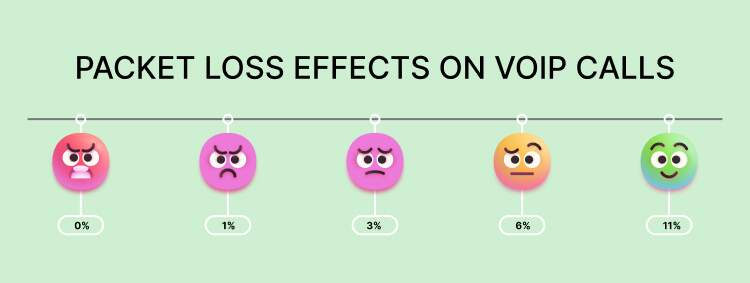
Packet loss happens when data packets are correctly transmitted but fail to reach their destination, often due to poor network conditions or congestion. Even minor packet loss can disrupt VoIP communications. Run a ping test by opening Terminal or Command Prompt on your computer and typing ping 8.8.8.8. Document the results for your ISP if necessary.
3. Address Jitter and Packet Loss Causes
Examine Your Network Conditions & Optimize Routing
- Identify and reduce sources of network congestion.
- Ensure your network infrastructure can handle the data load.
- Use direct routes for data transmission to minimize latency.
13. Challenges with Faxing
While modern-day enterprises prefer digital documentation, traditional equipment such as fax machines, printers, and scanners are still occasionally used for sending and receiving data. But the problem is that traditional fax technology relies on analog signals, whereas, VoIP makes use of digital packets. As a result, fax machines typically don’t work well with VoIP, leading to issues like lost data and delays.
VoIP Troubleshooting for Faxing Machines and Other Devices
Check Device Compatibility
Generally, connecting a fax machine to VoIP equipment directly is impossible due to compatibility issues. So, consider using a bridging component such as a fax bridge that acts as a translator allowing the transmission and reception of digital information via fax machine.
Optimize Fax Speed
It is generally advised to keep the fax speed setting on the fax machine to a lower side for smoother transmission of information. You can check the fax menu on your printer’s control panel to find the speed option. Keep it “slow” or “standard”.
Minimize Network Traffic
Often, heavy internet usage is the culprit that disrupts the process of faxing. Therefore, you can try reducing internet activity on other devices while faxing. Furthermore, you can restart your router and modem to troubleshoot any general internet issues.
Verify Fax Connection
Make sure that your fax cords are securely plugged into the correct ports on your fax machine and the wall jack. Additionally, ensure that your phone line is connected to the designated “1-LINE” port. For a clear phone line, you can perform a test by connecting your regular phone to the same wall jack and try making a call. Look for any static or interference caused by nearby electronic devices.
Check Fax Settings
Your fax machine has various options in the settings menu, adjusting them might be of help. You can look for dialing type (tone or pulse) and fax resolution. Adjust these settings as you find suitable. You may also enable error reporting that gives you a printed report if any transmission problem occurs.
By implementing these solutions, you can effectively integrate legacy equipment with your VoIP system, maintaining the functionality of traditional devices while leveraging modern communication technology.
Summary
I have tried to cover most of the problems with voice-over IP along with VoIP troubleshooting strategies in this post, so I believe you can effectively diagnose and resolve many VoIP problems. However, if you feel that the issue persists after your attempts, is more chronic, or not listed here, then the best way is to contact your VoIP service provider. They have the expertise and tools to handle more complex problems and ensure your VoIP system is running smoothly.
Frequently Asked Questions
Why are my VoIP calls experiencing poor call quality?
This can be due to insufficient bandwidth, network congestion, or a weak internet connection. You can try reducing network load or upgrading your internet plan.
Why are my VoIP calls not connecting to certain numbers?
Usually, this happens due to incorrect phone number dialing, blocked numbers, or restrictions from your VoIP provider. You can verify the number format and check with your VoIP provider.
Why am I experiencing one-way audio on my VoIP calls?
Network configuration issue is often the major culprit behind one-way audio. Check your router settings and ensure ports are properly forwarded.
Why is my VoIP call volume too low?
Adjust the volume settings on your VoIP phone, check the microphone and speaker levels, and ensure there are no obstructions or damage to the hardware.
Why can’t I make outbound calls on my VoIP phone?
Common reasons are inactive VoIP accounts, unstable network connections, and network outages. Ensure your account is active and properly configured, and verify that your VoIP service provider is not experiencing outages.






















